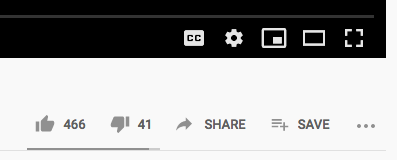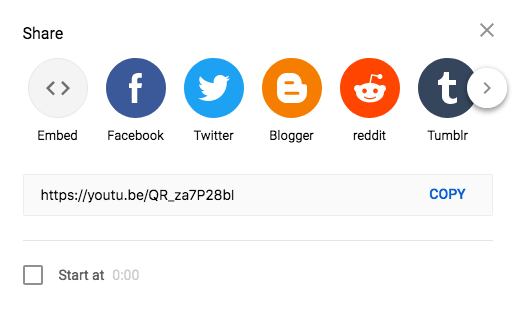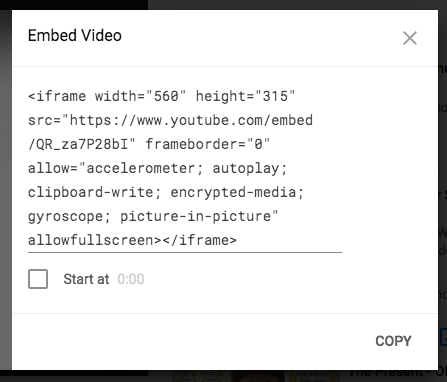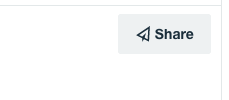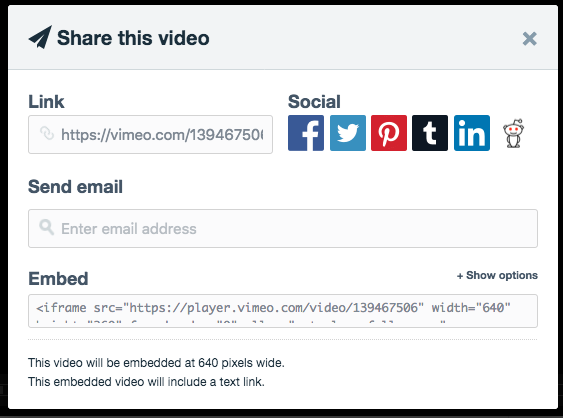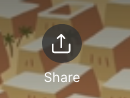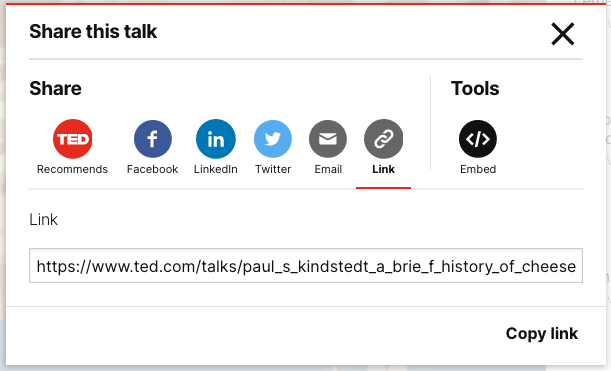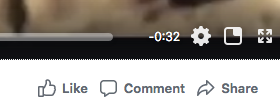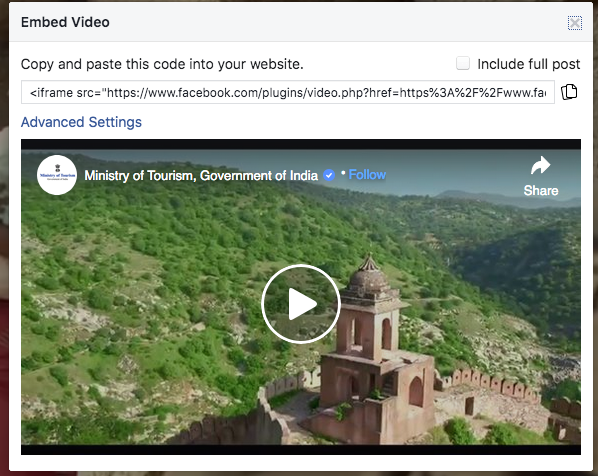They say that a picture is worth a thousand words. While we definitely encourage TOTA members to include images with their stories, sometimes the best images are videos.
TOTA does not offer video hosting. You’ll want to visit a dedicated video site (like YouTube) and learn from those sites how to post any video you have created. If you have found a video that you did not create that supports your story, please be sure you have permission to include it in your TOTA story; it’s best practice to include a clear acknowledgement of the video’s creator near where you place the video in your story.
To embed a video in your story, you’ll want to be writing or editing your story on TOTA. Place your cursor where you want the video to appear. The next steps depend on where your video is hosted.
YouTube
If your video is hosted at YouTube, on the page with your video, look for the “Share” link. It’s under the video, toward the right.
Click on “Share” and you will see a popup like this:
You want the Embed option, the first one in the list. It doesn’t have a fancy logo, just a pair of angle brackets. Click that button and you’ll get a new pop-up, that includes the HTML code you need to embed the video. They’ve included a helpful “Copy” link in the lower right corner; click that to easily copy all the code to your computer’s clipboard.
Now return to the browser window or tab with your story and paste the code from your clipboard where you want the video to appear. This will put a block of funny-looking HTML code in your story… Don’t panic! Everything is going to work out fine.
Once the code is where you want the video to appear, continue writing or editing your story. Remember, if you are not the creator of the video, it’s a good idea to include a line of text above or below the video crediting the creator.
When you’re happy with the story, save it. Then use the View Article button in the Status box to see the finished article. Your video should display as a static image with a “play” button on it, like this:
This video is from UNESCO’s YouTube Channel.
Vimeo
If your video is hosted at Vimeo, the process is very similar. Find the “Share” button - there’s one on the video itself if you hover your mouse over it or you can scroll down a bit below the video to find a Share button just before the video description. It looks like this:
Clicking that button will get you a popup window with several sharing options. You want the one at the bottom, labeled “Embed”.
Copy everything in the box under “Embed” and paste it in your story at TOTA where you want the video to appear. Again, you’ll be able to see the code when you’re editing your story but the video will display when the story is saved.
Vimeo automatically includes an attribution line in the code they give you. Our editor doesn’t know what to do with that bit of code, so you’ll want to delete the second bit of copied code (it starts “<p>”). If appropriate, remember to add in your own attribution line, like so:
This video is from FKY on Vimeo:
TED
At TED’s site, the “Share” button is in the upper right corner of the video itself, but it’s only visible if the video is paused or if your mouse pointer is on the video. It looks like this:
Clicking that button will get you a popup that is a lot like the one at YouTube:
Click the Embed button - it’s under Tools and has “</>” on it. That will change what is in the textbox at the bottom of the popup. Copy everything in the textbox or use the handy “Copy embed code” link to make sure you’ve got the whole thing. Then return to your story at TOTA and paste the code snippet where you want the video to appear. Don’t forget the attribution line!
This video is from TED-Ed:
As with the others, if your video is on Facebook, your first step is to find the “Share” button. It’s under the lower right corner of the video when you are on the page dedicated to that video (not in your Facebook feed).
Click on the “Share” button to get a menu of options. Choose “Embed” from the list. This will give you a popup like this:
Copy the complete contents of the “Copy and paste this code into your website” box. You can also do this by clicking on the copy icon to the right of the text box. Once the code snippet is copied, return to your TOTA story and paste it where you want the video to appear. As before, when you are editing your story, you’ll be able to see the code, but it will be properly interpreted when you save your story. Don’t forget to include a credit!
This video is from the Ministry of Tourism - Government of India via Facebook:
Others
At this time, TOTA limits video embeds to these platforms. If you have a video you want to include in a TOTA story that is hosted somewhere else, you can contact Support (the link is at the bottom of the sidebar) to let us know what platform you’d like us to enable.
If you have any questions about adding a video to your TOTA story not answered in this tutorial, please use the Contact Support link to let us know!
About TOTA
TOTA.world provides cultural information and sharing across the world to help you explore your Family’s Cultural History and create deep connections with the lives and cultures of your ancestors.