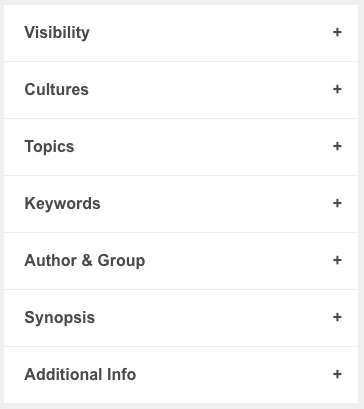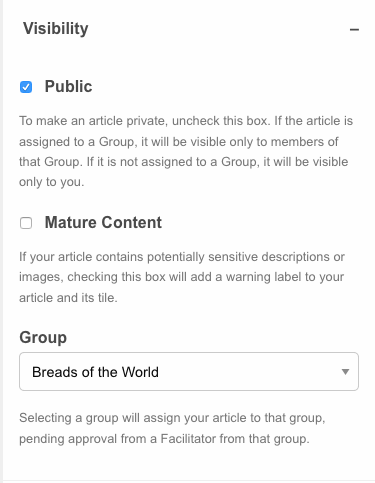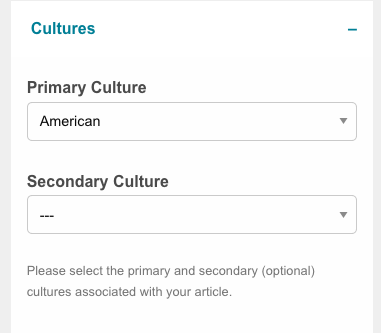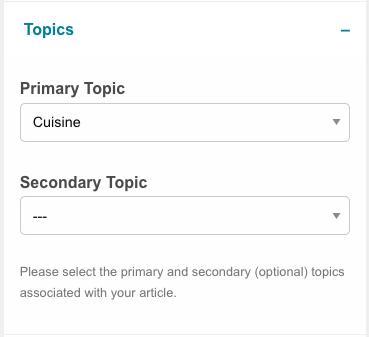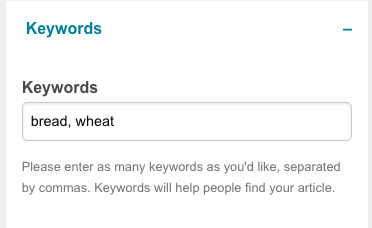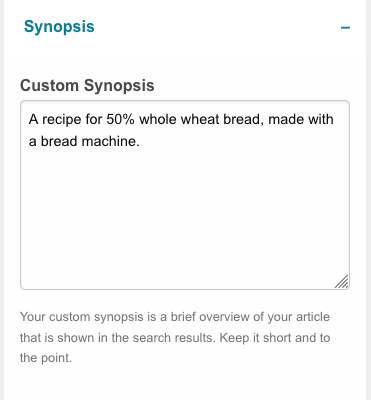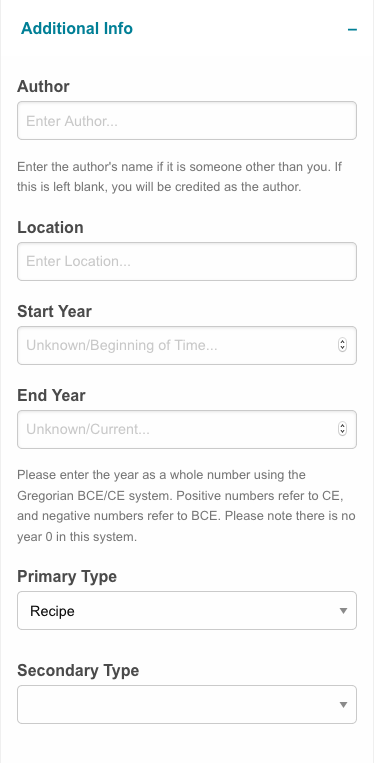Metadata is data about other data. On TOTA, metadata is information about articles and images that is additional to and separate from the article or image itself. We use the metadata primarily in our search functions, although it’s also how content gets associated with a specific Group. While metadata is not required for any piece of content on TOTA, the more metadata something has, the more likely it is that it will be included in search results. (This is important even if the content is marked “private” since it still might be associated with a Group.)
The metadata fields are largely the same for both written content and for images, although the page layouts differ. We’ll focus mostly on article metadata in this tutorial, but the principles are the same for image metadata.
Go to the Edit Article or Edit Image page for any article you’ve written or image you’ve uploaded. For images, the metadata fields comprise the bulk of the page; you can’t miss them. For articles, the metadata is to the right of the content, underneath the Status box, or it will be at the bottom of the Edit Article page on smaller screens.
Click on the section title or the little “+” to open each pane.
Visibility is where you’ll find the Public checkbox. By default, TOTA assumes that you want to share your article with the wider TOTA community. If you want to keep an article private to yourself or private to a group, you’ll want to uncheck the Public checkbox.
If your article contains images or subject matter that could be potentially offensive or difficult for some audiences, use the Mature Content checkbox to put a warning label on both the article tile and the article itself. For instance, if your article is about the Kanamara Matsuri festival in Japan or the Summer Solstice Parade in Seattle, using the Mature Content checkbox will give others warning that there might be content some might wish to avoid.
The Group menu allows you to assign your article to a specific Group on TOTA. As you can see, the example article here is assigned to the Breads of the World group. You will only see the Groups of which you are a member in the dropdown menu; you can’t assign an article to a group to which you don’t belong. If your article is something you’d prefer to keep private to your family group, be sure you’ve unchecked the Public box in addition to assigning to the family group here.
In the Cultures section, you can choose to assign your article to a culture on TOTA. We highly recommend that every content item be assigned to a primary culture. If your article is about something that touches two cultures, like adapting traditional Indian recipes for the American home cook, for instance, the secondary culture field allows you to assign that additional culture. If the culture you want isn’t on the list, leave us a message in the Additional Culture Suggestions discussion. In the meantime, you can temporarily assign your article to one of TOTA’s continent-level cultures.
The Topics pane is very similar, with a list of possible topics. We recommend that every content item be assigned to at least one topic area. If your article is about the time your cousins’ holiday pageant turned into a musical stage sensation, for example, the primary topic would be Holidays & Festivals and the secondary topic could be Performing Arts. The secondary topic is not required, however. Like with assigning cultures, assigning topics makes it easier for your article to appear in search results on TOTA.
With Keywords, you can be as general or as specific as you like with terms that describe your article. Since the example article in this tutorial is a bread recipe, you can see that this article uses “bread” and “wheat” as keywords. If this recipe was for a holiday bread, the keyword list might also include the name of the holiday and any special ingredients. TOTA’s search tools use keywords to further refine search results, so being specific here will help your article appear in search results on TOTA.
Keywords are also a handy way of grouping similar items, especially images, for a Group. For example, if you are a member of a family group, you could use the keyword “Reunion2006” for the photographs from that event. This allows you to filter out all the other images and only view the reunion photos.
By default, TOTA will display the first few lines of your article on the tile for the article which will appear in the Articles area of the assigned group or in search results. In the Synopsis pane, you can provide a custom synopsis to use instead. For instance, if you are posting a historic letter, you might want to add a custom synopsis like “A letter written by Dorothy Gale to her grandchildren in 1932. In it, she explains her feelings about scarecrows, woodcutters, and lions.” This would make a better thumbnail description for the letter than “May 24, 1932 Dear children, How lovely to receive the gift basket of cookies! I especially enjoyed the jam thumbprints. Sarah, your skills with…”
Finally, there’s the Additional Info pane. These fields, like all the metadata fields, are entirely optional. If you are adding historical letters or documents, put the author’s name in the Author field. If you are the author of the article, leave this blank; you’ll be automatically credited. If you include a location or a date range, those will be displayed in the header banner on the article page. The Location field will accept any location information that might be relevant. The Start Year and End Year fields accept numerical values only. The Primary Type dropdown menu allows you to identify your article type as an essay, an editorial, a primary source document, a recipe, and more.
The metadata panels can be intimidating but we’ve worked to make them intuitive. The more metadata you provide for your article or image, the easier it will be to find in all of the cultural content on TOTA.
If you have any additional questions about metadata or anything else on TOTA, please contact Support for assistance.
About TOTA
TOTA.world provides cultural information and sharing across the world to help you explore your Family’s Cultural History and create deep connections with the lives and cultures of your ancestors.